Terms And Conditions
These Terms of Service apply to all users of all Apps owned by Mobile Sutra. By using the App,
you expressly acknowledge and agree that Mobile Sutra shall not be responsible for any damages, claims or other liability arising from or related to
your use of the App.
Subject to your compliance with these Terms of Service, Mobile Sutra hereby grants you permission to use the App, provided that: (i) your use of
the App as permitted is solely for your personal use, and you are not permitted to resell or charge others for use of or access to the App, or in
any other manner inconsistent with these Terms of Service; (ii) you will not duplicate, transfer, give access to, copy or distribute any part of the
App in any medium without Mobile Sutra's prior written authorization; (iii) you will not attempt to reverse engineer, alter or modify any part of
the App; and (iv) you will otherwise comply with the terms and conditions of these Terms of Service and Privacy Policy.
In order to access and use the features of the App, you acknowledge and agree that you will have to provide details of your customers like mobile phone
number. You expressly acknowledge and agree that in order to provide the technical support, Mobile Sutra may access the data you have provided.
Intellectual Property Rights
The design of all the Apps owned by Mobile Sutra and the created text, scripts, graphics, interactive features and logos contained therein
are owned by Mobile Sutra, subject to copyright and other intellectual property rights. The App is provided to you AS IS for your information and
personal use only. Mobile Sutra reserves all rights not expressly granted in and to the App. You agree to not engage in the use, copying, or
distribution of any part of the App other than expressly permitted herein.
The App and its features is controlled and offered by Mobile Sutra from its facilities in the INDIA. Mobile Sutra makes no representations that
the App is appropriate or available for use in other locations. Those who access or use the App from other
jurisdictions do so at their own volition and are responsible for compliance with local law.
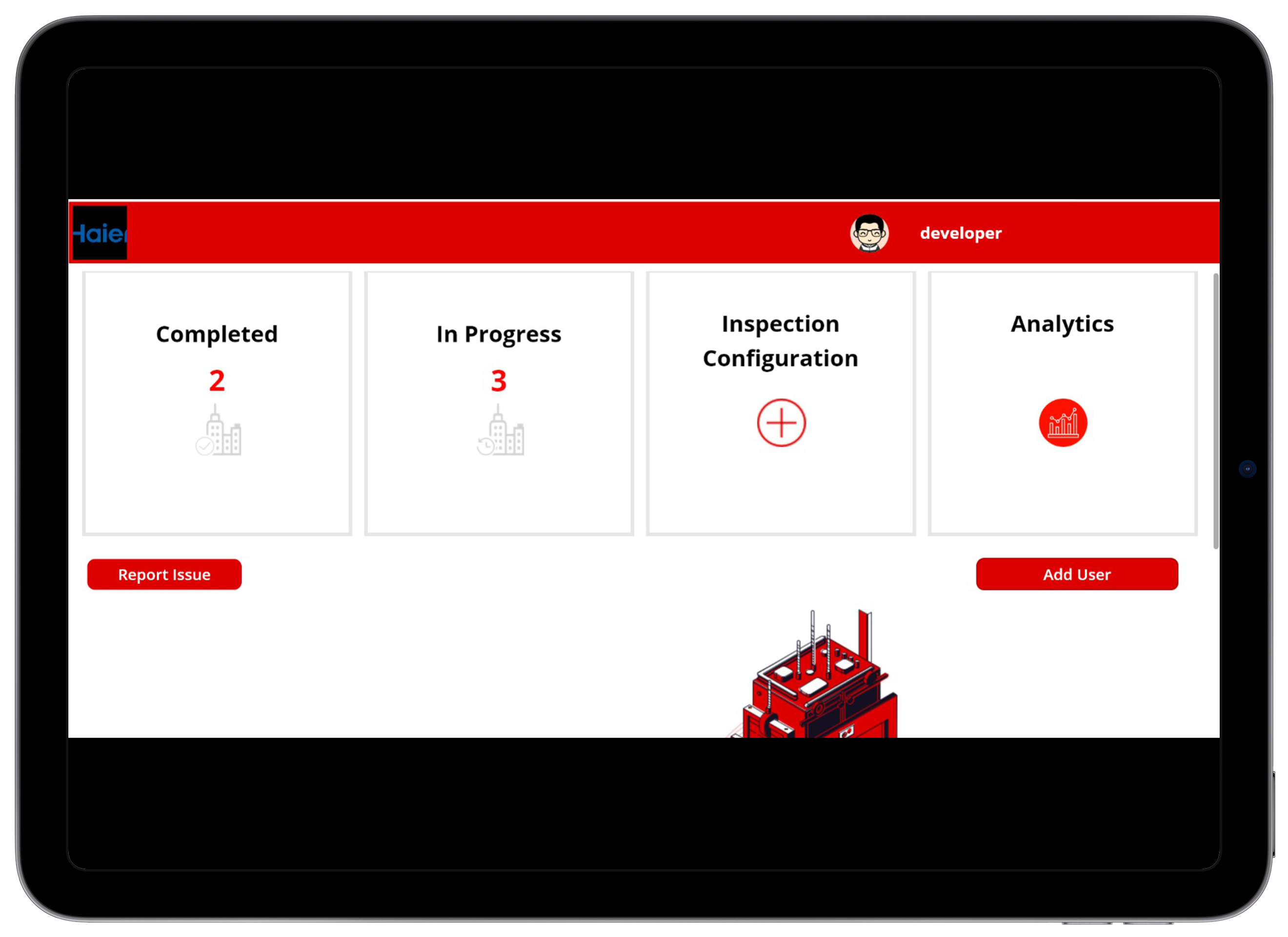
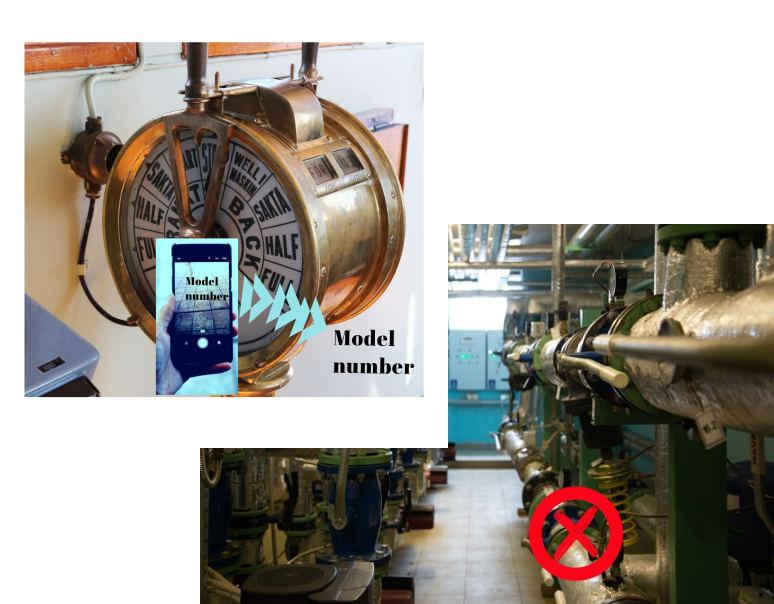
 Email :
Email :  B2 Patil Gardens Tejas Nagar Kothrud Pune, Maharashtra 411038
B2 Patil Gardens Tejas Nagar Kothrud Pune, Maharashtra 411038